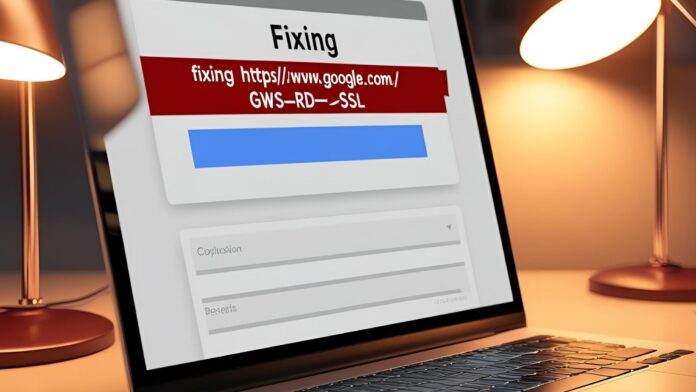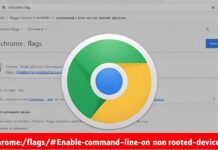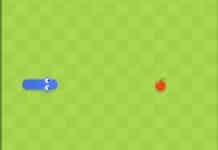The “https://www.google.com/gws_rd=ssl” URL string becomes visible for search queries entered through Google’s search bar. This standard URL label “https://www.google.com/gws_rd=ssl” emerges from regular Google web page protocols and functions properly. Users report connection errors while trying to access Google through this specific URL which causes both confusion and frustration among them.
A detailed explanation reveals the meaning behind gws_rd=ssl, whereas the article defines its appearance in URLs, explains concerns related to this term, and provides solutions to related problems.
Understanding “https //www.google.com/ gws_rd=ssl”
To break it down:
- “https://www.google.com” – This is the domain that everyone in the world knows. It’s the primary domain of Google that uses a secure HTTPS connection.
- “gws” – Stands for Google Web Server, which processes your request.
- “rd” – Likely means redirect, indicating that Google is redirecting you to a secure version of its site.
- “ssl” – Refers to Secure Sockets Layer, a protocol that encrypts data transferred between you and the website.
Why Does Google Redirect Users via SSL?
Google emphasizes security, forcing all users to connect through the HTTPS protocol to encrypt their searches and associated data. The Gws_rd=ssl function indicates that Google’s web server redirects your request to an encrypted HTTPS version of the site, even though you entered http in your search.
This redirection is automatic and ensures:
- Your searches are encrypted and private.
- No third parties can intercept your data.
- You always access the most secure version of Google’s search engine.
Common Issues and Errors Related to “gws_rd=ssl”
Several users report problems when they attempt to reach Google through this URL parameter even though the parameter itself does not present any direct issues. The most common ones include:
- SSL Connection Errors appear when some browsers cannot confirm Google’s SSL certificate, resulting in the screen displaying “Your connection is not private.”
- An endless chain between HTTP and HTTPS can occur which causes browsers to block Google from opening up.
- Some users encounter Google loading delays because of their network settings related to the SSL protocol.
- A blocked DNS or Firewall will prevent redirections from working when Google is restricted by organizational or government entities.
Now, let’s look at how to fix these issues.
How to Fix “https //www.google.com/ gws_rd=ssl” Errors
1. Check Your Internet Connection
A weak or unstable internet connection can cause SSL-related errors. Try:
- Restarting your Wi-Fi router.
- Switching to a different network.
- Checking if other websites load properly.
2. Clear Browser Cache and Cookies
Stored cookies and cache files may interfere with SSL authentication. To clear them:
- Chrome: On the platform find Settings > Privacy and Security > Clear Browsing Data. Once here, choose Cached images and files and Cookies and other site data before clicking Clear Data.
- Firefox: Open Options > Privacy & Security, then clear your Cache and Cookies.
3. Check System Date and Time
Incorrect system time can cause SSL certificate mismatches. Make sure:
- Your device’s date and time settings are correct.
- You set the correct time zone.
4. Disable VPN or Proxy
A VPN or proxy server can interfere with Google’s SSL authentication. If you’re using one, disable it temporarily and check if the issue is resolved.
5. Reset Browser Settings
If your browser has faulty extensions or misconfigured settings, resetting it may help.
- Chrome: Go to Settings > Reset and clean up > Restore settings to their original defaults.
- Firefox: Type about:support in the address bar and click Refresh Firefox.
6. Flush DNS and Reset TCP/IP
If you still have the issue, a different way i.e flushing your DNS cache and resetting your network settings can be tried.
On Windows:
- Open Command Prompt (Admin).
Type the following commands one by one and press Enter after each:
ipconfig /flushdns
netsh int ip reset
netsh winsock reset
Restart your computer.
On Mac:
- Open Terminal.
Type:
sudo dscacheutil -flushcache
Press Enter and restart your Mac.
7. Update or Reinstall Your Browser
An outdated browser may fail to handle SSL connections properly. Ensure you:
- Update your browser to the latest version.
- If the issue persists, uninstall and reinstall your browser.
8. Disable Antivirus SSL Scanning
Antivirus software creates SSL connection problems through its encryption traffic scanning operations. To confirm whether your antivirus software interferes with Google loads you should turn off HTTPS scanning through your antivirus settings to see if Google fully loads.
9. Try a Different DNS Server
The correct resolution for DNS-related difficulties with Google website loading involves activating either Google DNS (8.8.8.8 and 8.8.4.4) or Cloudflare DNS (1.1.1.1) as your current DNS server.
10. Contact Your ISP
You need to contact your Internet Service Provider to verify if they have blocked Google from your network. Call the network support to verify if Google access has been limited or if global SSL verification problems exist.
Is “https //www.google.com/ gws_rd=ssl” Safe?
The specified URL presents no safety risks to users. All traffic to Google.com automatically redirects through SSL by the platform to deliver the safest website version to users. The “gws_rd=ssl” error arises from browser or network limitations and SSL verification problems instead of Google system issues.
FAQs
1. Why does “https://www.google.com/gws_rd=ssl” appear in the Google URL?
It is a Google Web Server redirect that ensures you are using the HTTPS version of the site for security purposes.
2. Can I remove “gws_rd=ssl” from the URL?
You can manually remove it, but Google will still redirect you to the secure version, meaning it will reappear.
3. Does “gws_rd=ssl” mean my connection is unsafe?
No, it means the opposite. It ensures that your connection is encrypted and secure.
Conclusion
As a security protocol Google uses the “https://www.google.com/gws_rd=ssl” URL parameter to establish secure HTTPS connections for its users. You can fix most problems through browser cache clearing as well as browser and network setting checks and by keeping your browser updated.
The knowledge of HTTPS redirection fundamentals together with error correction methods will allow you to maintain secure browsing without interruptions.