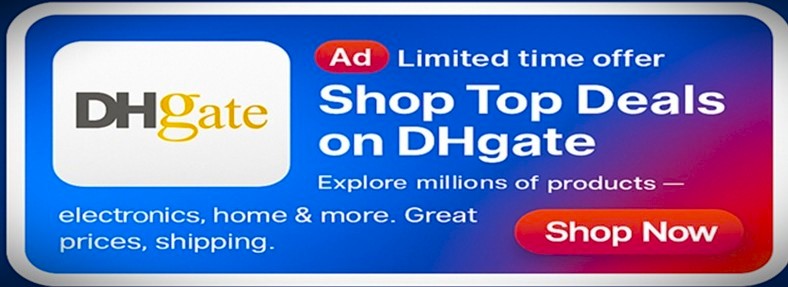If you need to print a digital image or post the image on your website, you may require a bigger size of your image. Making the picture bigger can result in a reduction in quality. If you are trying to enlarge your photos and end up getting blurry and unprofessional images, then we are here to help you with that. In this article, we will discuss how to make a photo bigger without losing quality.
Why Do You Need to Make a Photo Bigger?
People may want to resize their images for plenty of reasons. For instance, you may want to shrink your image because the image takes too much space, the size of the image is not ideal for posting, or long loading time due to the larger size. Similarly, you may want to make a photo bigger for high-quality printing, providing a better look on the web, increasing quality, or matching up with the required image size.
The Problem with Making Images Larger:
If you make a photo bigger, the photo will lose its quality. This is because the image format that we commonly use on the web is a bitmap. PNG and JPEG image files come under the bitmap image format. There are thousands of pixels in a bitmap picture. When you increase the size of the image, the pixels in the image become visible. Therefore, you will get a low-quality and dull photo. In an enlarged image, we can clearly see the square-shaped pixels. Each pixel has a fixed location on the image.
Most photo editing software allows us to resize an image by shrinking or enlarging the pixels of the image. Therefore, when we make an image smaller, the quality of the image does not get low as the pixels become less visible. Conversely, when you enlarge an image, the pixels also get enlarged and more visible. Therefore, the image looks dull and blurry.
How to Resolve This Problem?
The Fractal Interpolation method is the solution to the above-stated problem. This method focuses on compensating each enlarged pixel to match up with the properties of its adjacent pixel. Using this technique, you can have an enlarged picture without losing its quality.
Tips to Follow When Enlarging Images:
First of all, you have to go to the properties of the image file to learn about the size of the image.
You should always keep the original copy of the image when experimenting with the size of the image.
You should use photo editing software that increases the number of pixels when enlarging the image, instead of enlarging the pixels.
Effective Editing Software to Use:
There are several applications that will help you to achieve the best results in resizing images. Luminar Neo is one of the finest software that you can use to make a photo bigger. You can also use Gimp software, MS Paint, Adobe Photoshop, Lightroom, Preview, etc. By using reputed photo editing software, you can easily change the size of your photos without losing the quality.